Install SSMS
Install SSMS
On the SQL Server 2019 completion screen, click Install SSMS.
On the download page, scroll down and click on Download SQL Server Management Studio (SSMS).
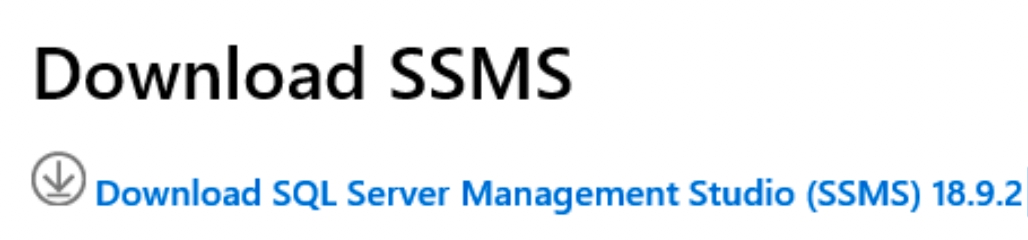
Double click the SSMS-Setup-ENU.exe executable from your download location.

The default download location is indicated. To select a different location, click the Change button. Click Install.
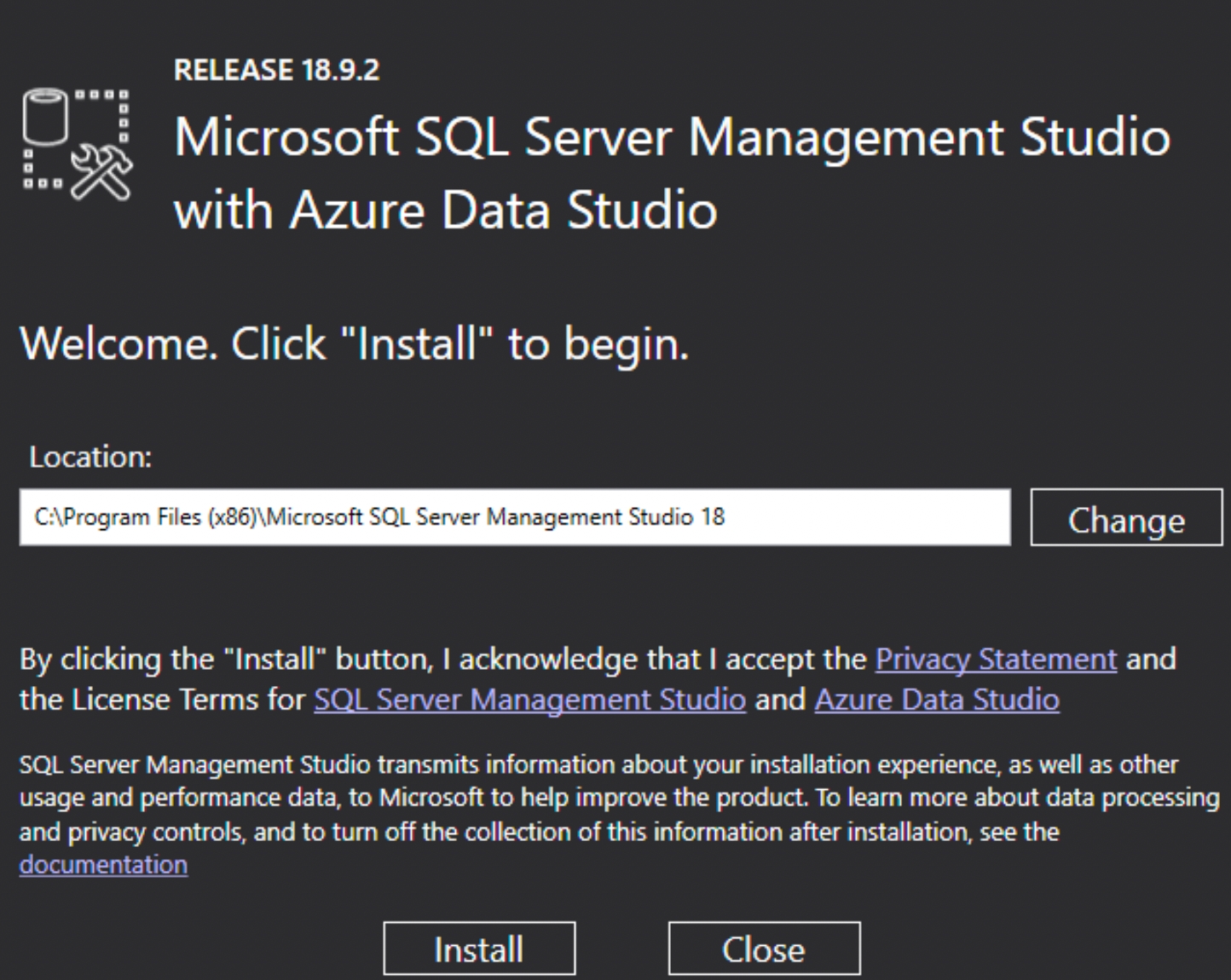
Once SSMS is successfully installed, click Restart.
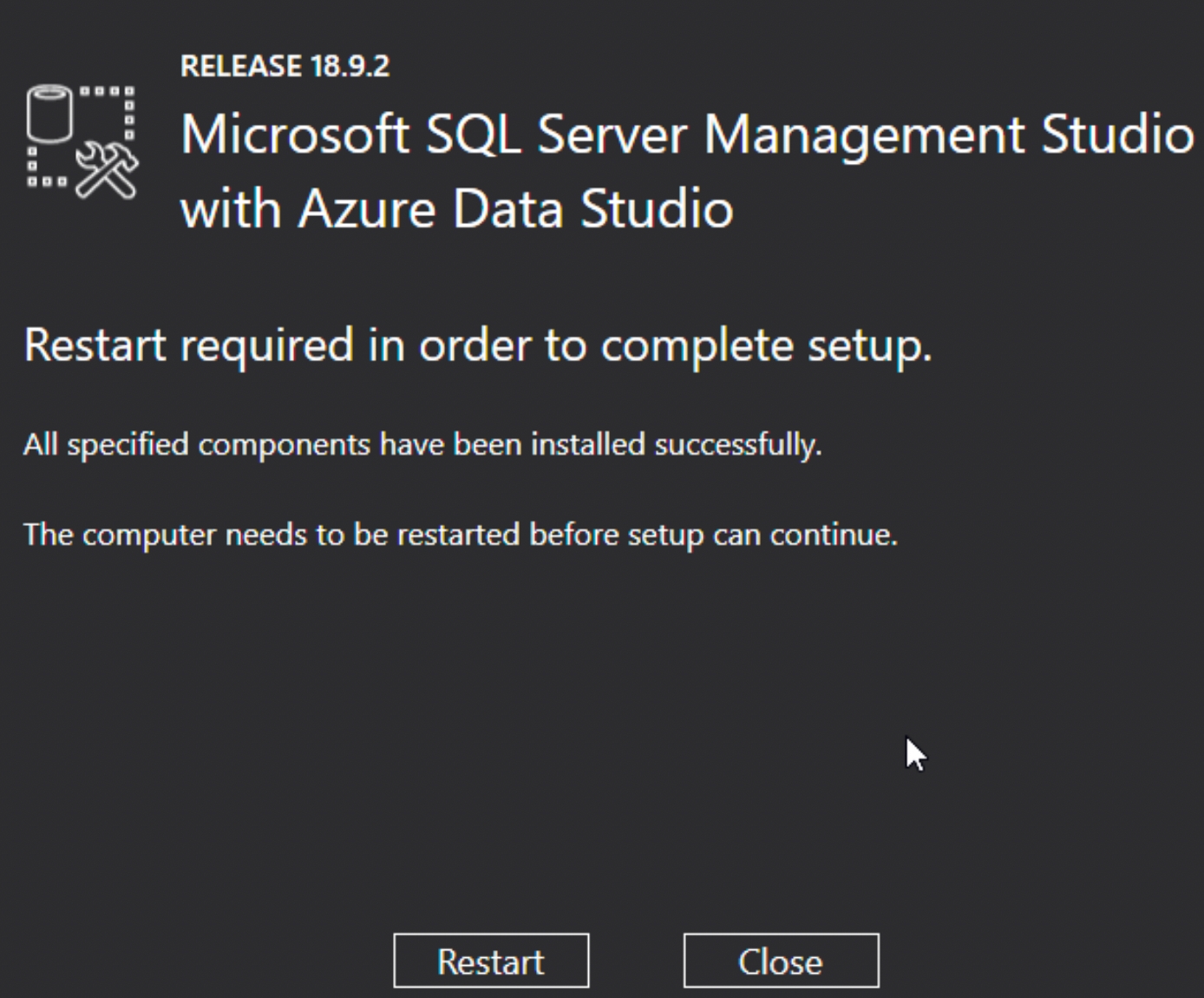
Congratulations! You have successfully installed MS SQL Server 2019 and SQL Server Management Studio (SSMS) 18.9.2 on Windows.
Connect to SQL Server Database Engine
Click Start and search Microsoft SQL Server Management Studio or SSMS.
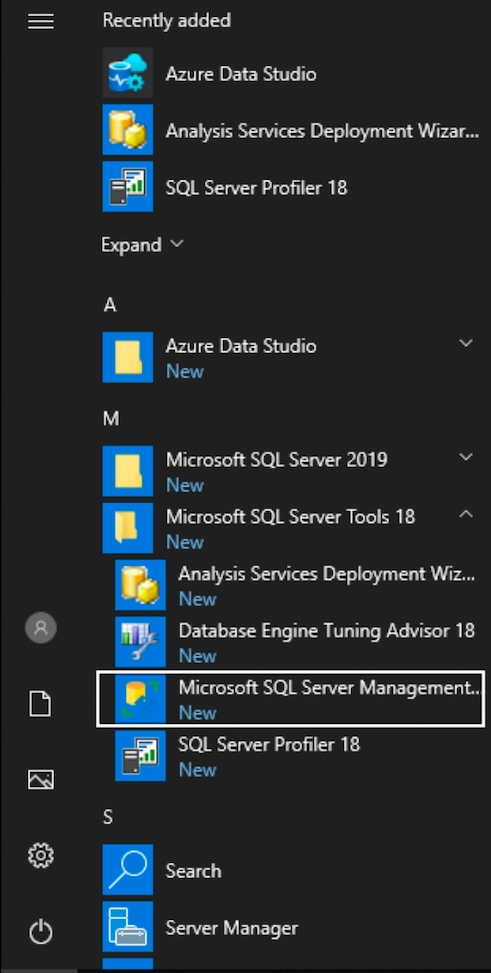
From the Object Explorer panel on the left, click Connect.
In the Connect to Server dialog box, click Connect with the default server values. In this case, Server name is your machine name.
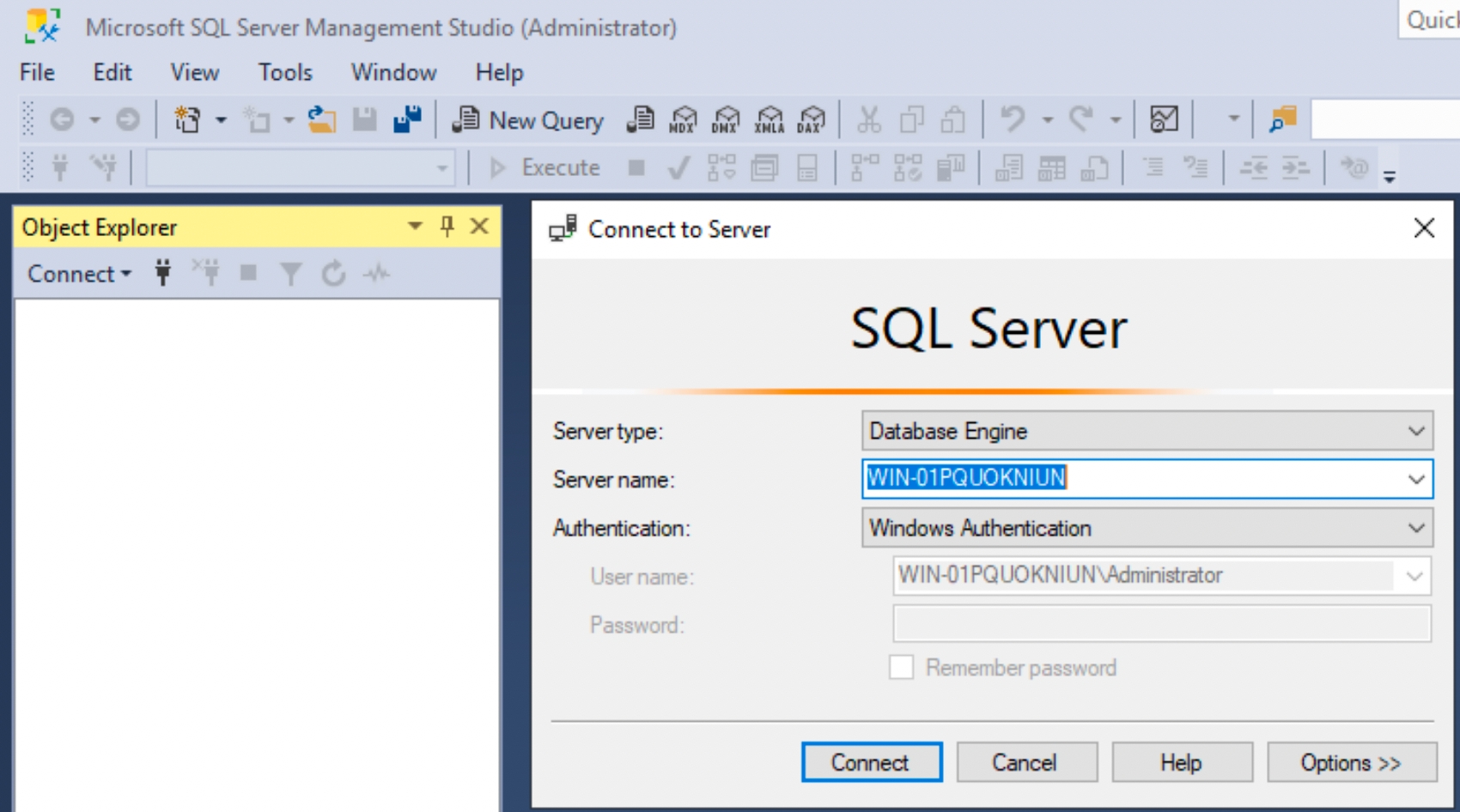
You are now connected to MS SQL system database as indicated with a green arrow in the screenshot.
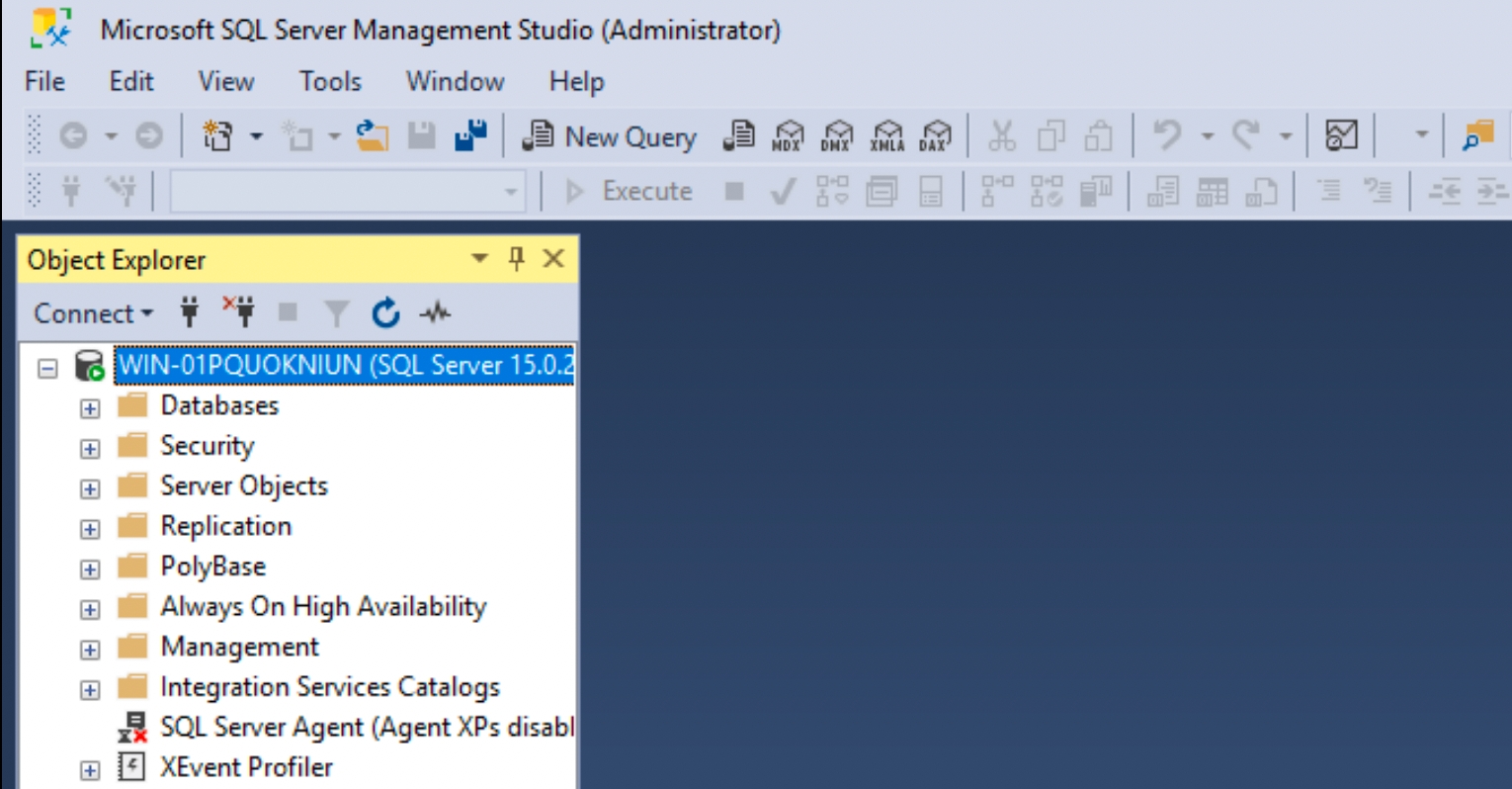
Last updated
Was this helpful?