Changing MX, A, and CNAME Records
Changing the DNS Zone Records
To navigate to the DNS Editor in Plesk, please follow the instructions below.
Log in to Plesk.
Click the Websites & Domains tab.
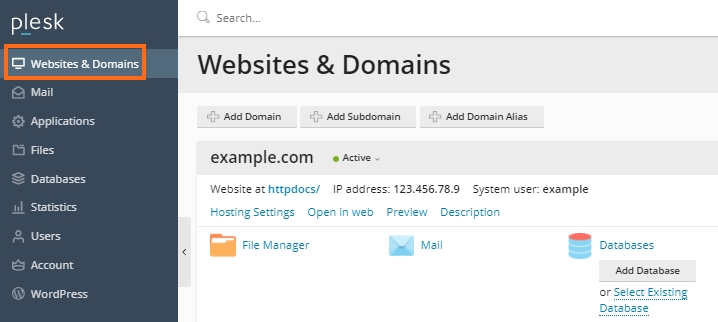
Websites and Domains Tab Find the domain to be edited and click the DNS Settings link.
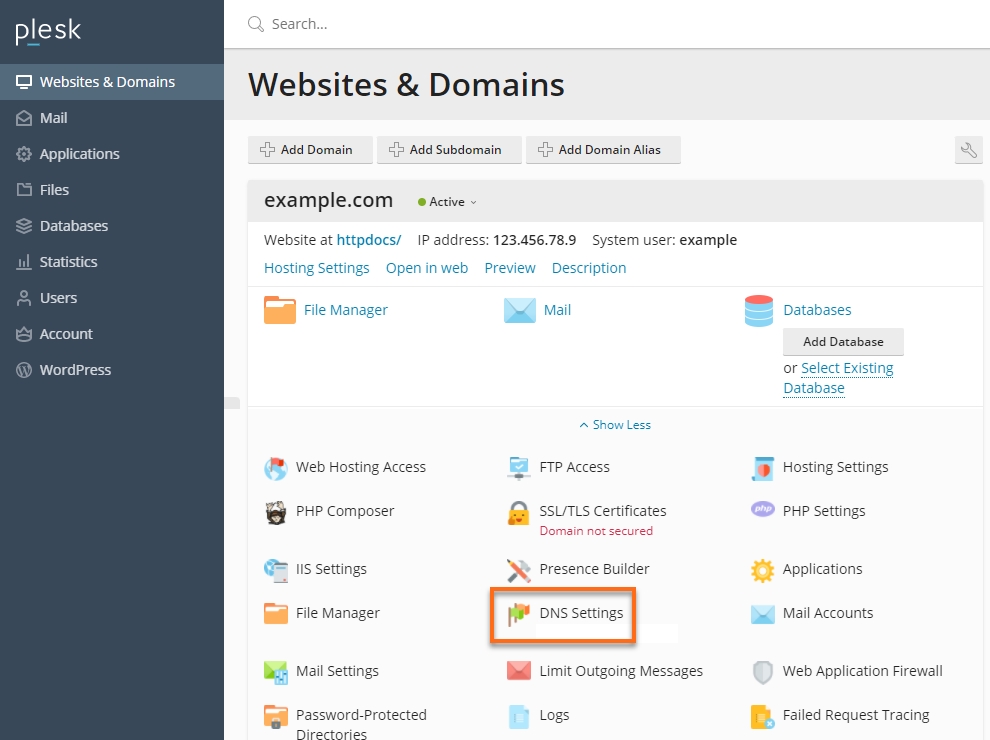
HostGator Plesk 18 DNS Settings Choose from DNS, SOA, or Zone Transfers, depending on what changes you want to make with your domain.

DNS Settings After you make the change, there will be a box on the main DNS settings page for applying the changes to the DNS zone. This is to prompt you that if multiple changes need to be made, they would only be applied once to avoid repeatedly updating the serial number, as that can result in the zone being locked.

DNS zone update alert
How to edit an MX Record
Log in to Plesk.
Click the Websites & Domains tab.
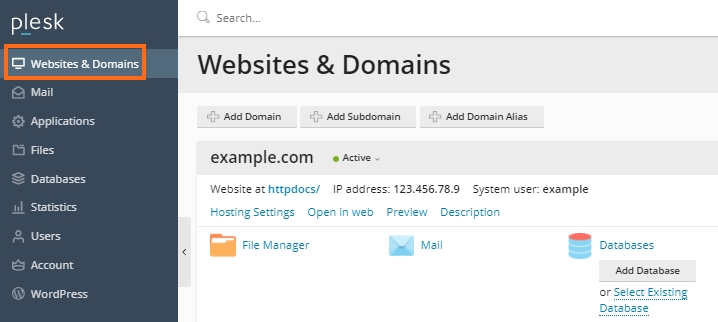
Websites and Domains Tab Find the domain to be edited and click the DNS Settings link.
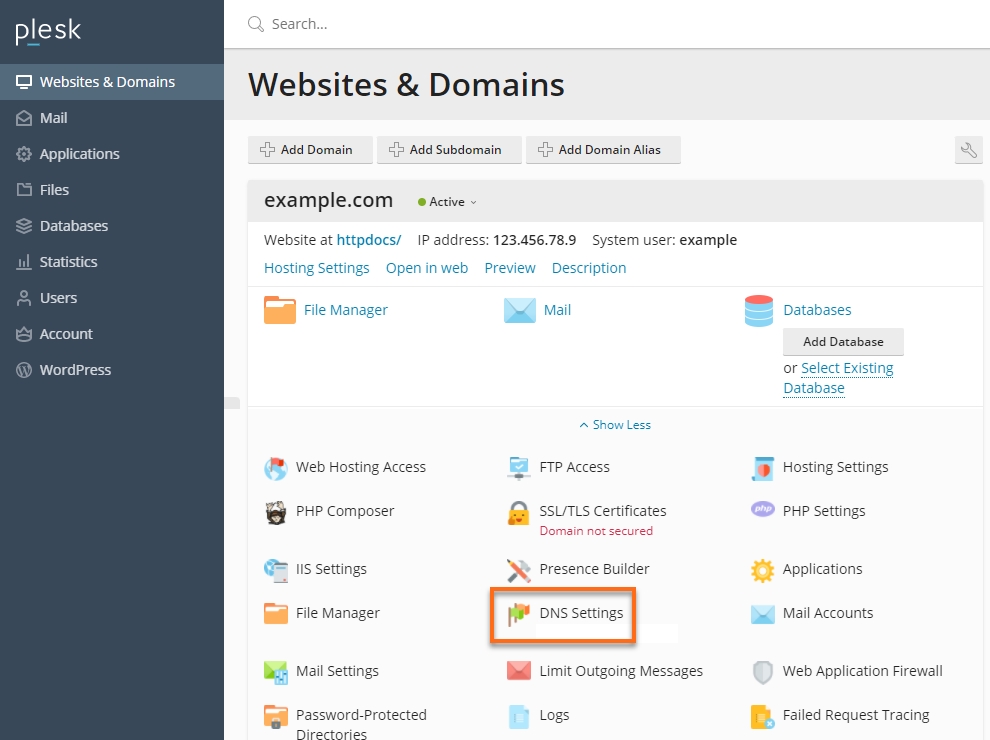
HostGator Plesk 18 DNS Settings Click on the existing MX Record under Host to edit.
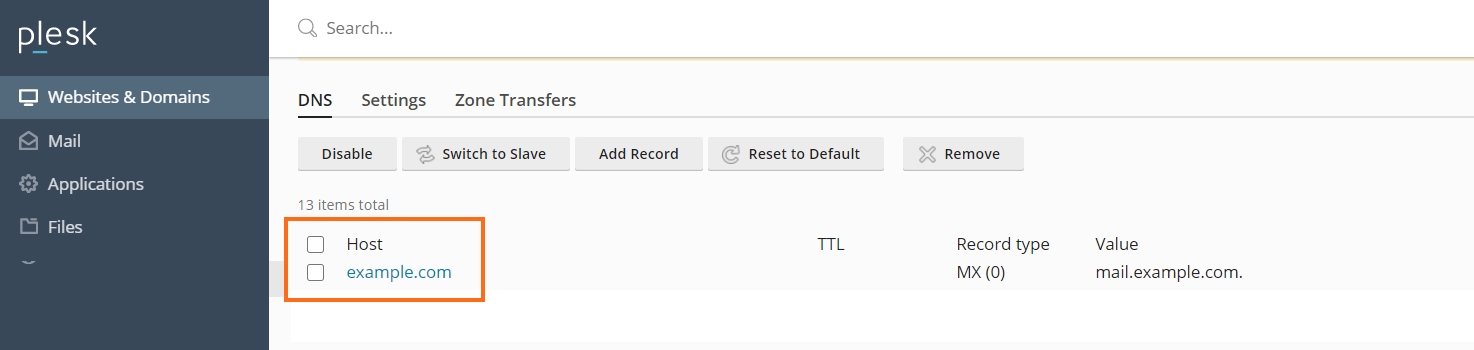
Select Domain Change the Record type to MX.
The Mail domain field should be left blank.
Set the Mail exchange server to the name of your mail server (for example, ghs.google.com).
Priority Number(s) would be provided by the party who gave you the mail exchange server; if not, very high(0) is acceptable.
After making your changes, click OK.
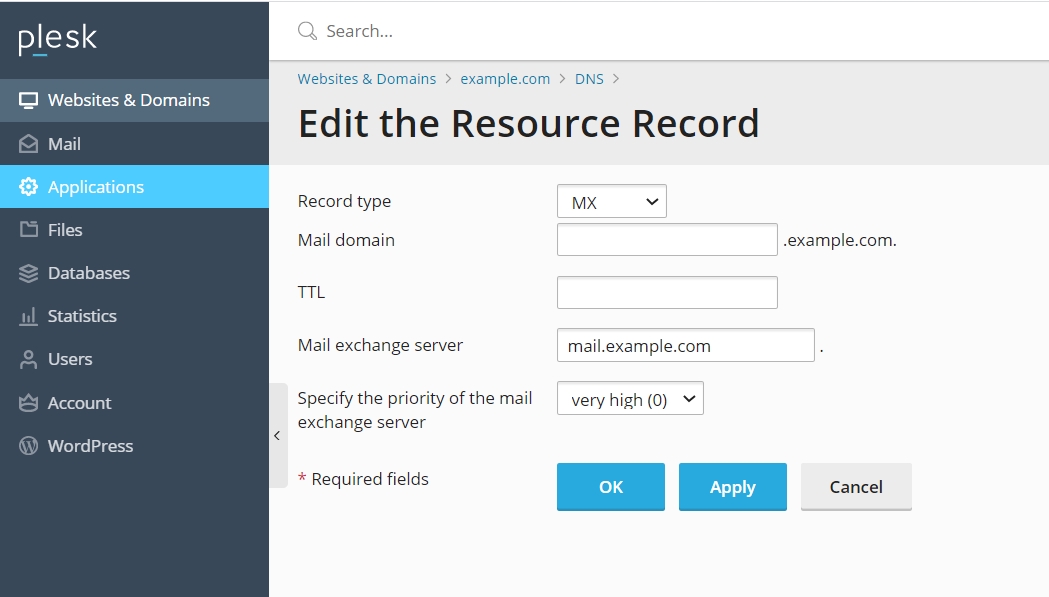
Host to Edit
How to edit an A Record
Log in to Plesk.
Click the Websites & Domains tab.
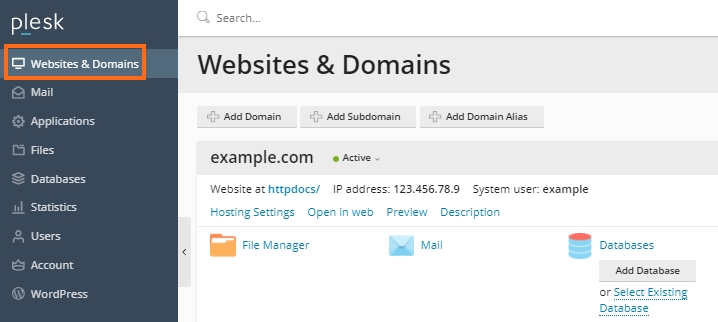
Websites and Domains Tab Find the domain to be edited and click the DNS Settings link.
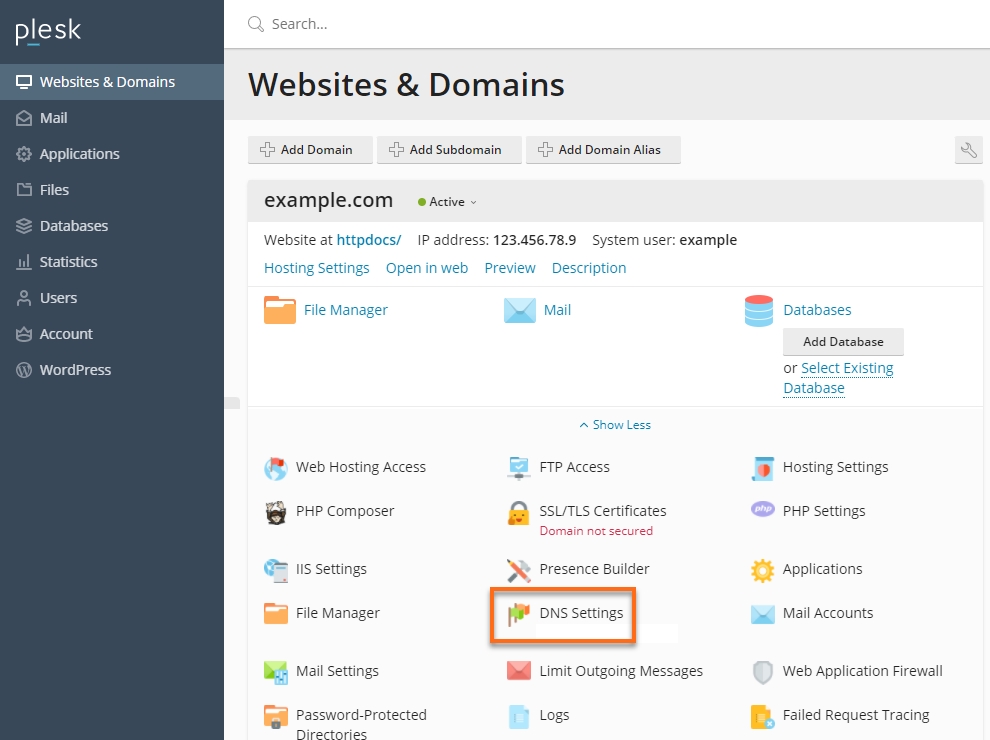
HostGator Plesk 18 DNS Settings Click on the existing A Record under Host to edit.
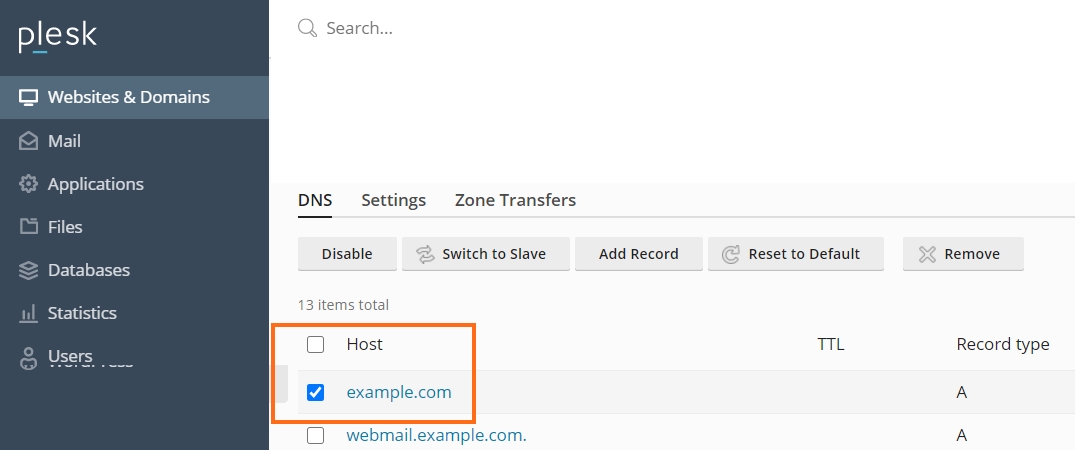
Plesk - edit an A record Keep the Domain name field blank.
Set the TTL to 14400.
For IP Address, enter the new IP of your desired server.
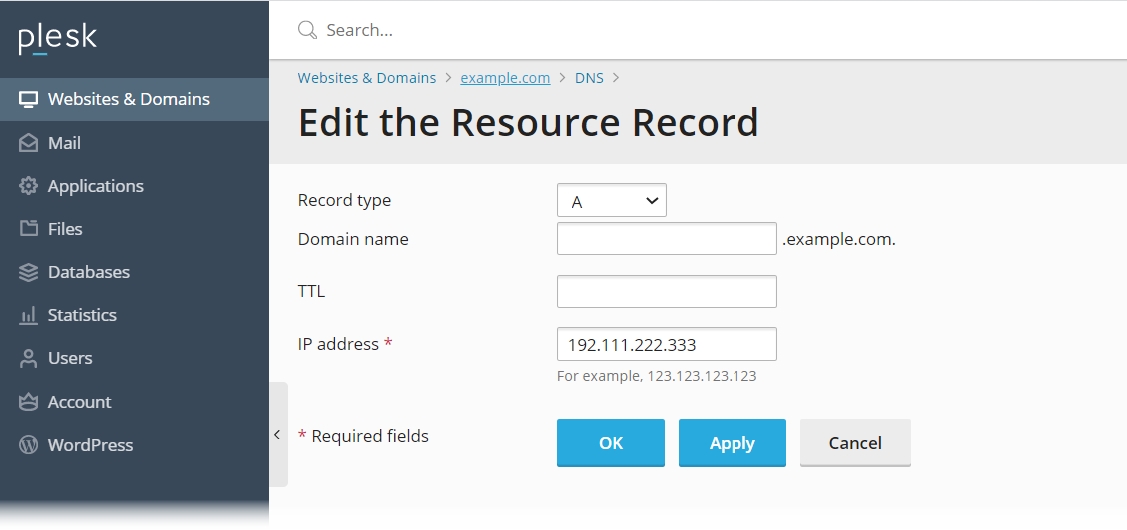
edit existing A record in Plesk After making your changes, click OK.
How to edit a CNAME Record
Log in to Plesk.
Click the Websites & Domains tab.
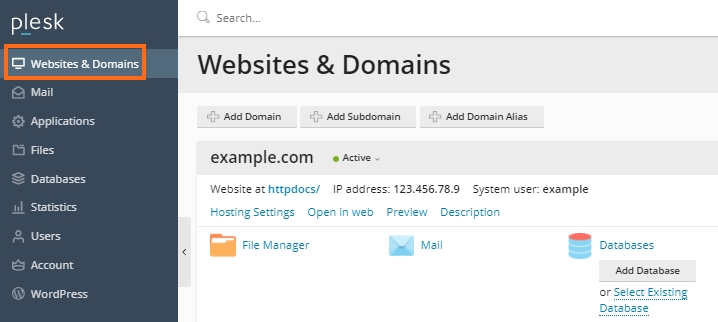
Websites and Domains Tab Find the domain to be edited and click the DNS Settings link.
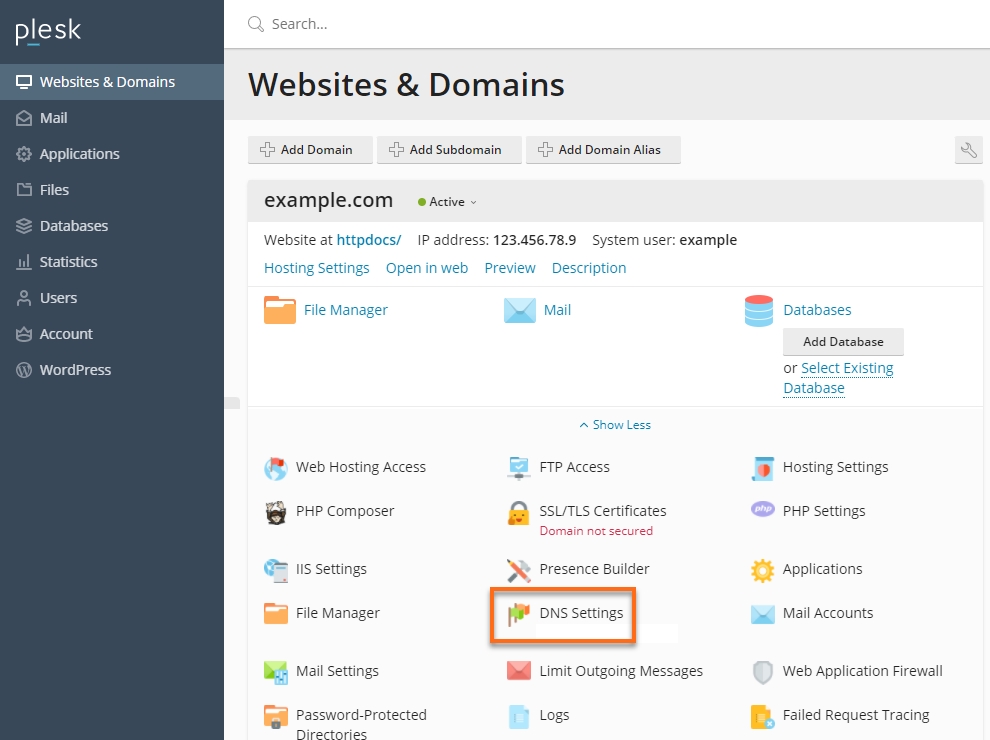
HostGator Plesk 18 DNS Settings Click on the existing CNAME Record under Host to edit.
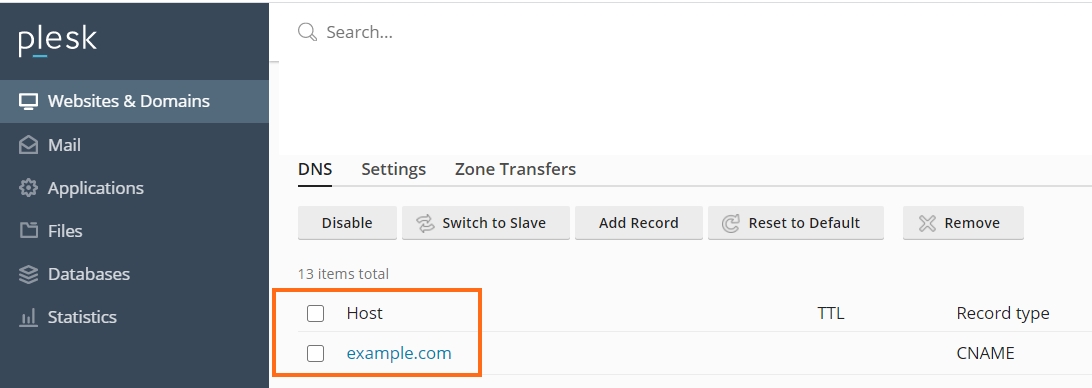
Edit Cname Record in Plesk Change the Record type to CNAME.
For Domain name, put in the subdomain you want to host.
For Canonical name, enter the name of your desired server.
Set the TTL to 14400.
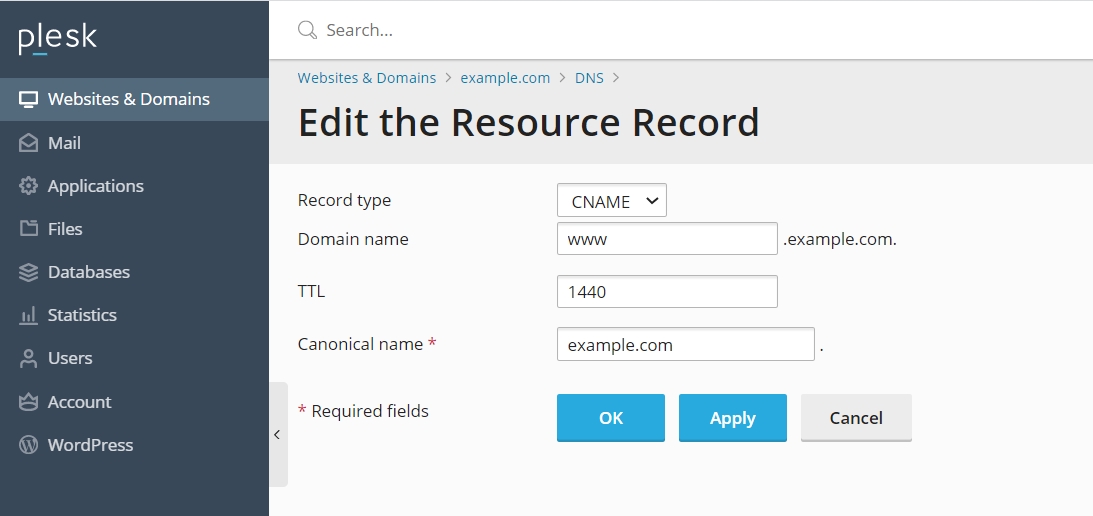
Edit CNAME in Plesk After making your changes, click OK.
REFERENCES
Last updated
Was this helpful?