Bulk create users
Microsoft Entra ID, part of Microsoft Entra, supports bulk user create and delete operations and supports downloading lists of users. Just fill out comma-separated values (CSV) template you can download from Microsoft Entra ID.
Understand the CSV template
Download and fill in the bulk upload CSV template to help you successfully create Microsoft Entra users in bulk. The CSV template you download might look like this example:

Warning
If you are adding only one entry using the CSV template, you must preserve row 3 and add your new entry to row 4. Ensure that you add the .csv file extension and remove any leading spaces before userPrincipalName, passwordProfile, and accountEnabled.
CSV template structure
The rows in a downloaded CSV template are as follows:
Version number: The first row containing the version number must be included in the upload CSV.
Column headings: The format of the column headings is <Item name> [PropertyName] <Required or blank>. For example,
Name [displayName] Required. Some older versions of the template might have slight variations.Examples row: We have included in the template a row of examples of acceptable values for each column. You must remove the examples row and replace it with your own entries.
To create users in bulk
Sign in to the Microsoft Entra admin center as at least a User Administrator.
Browse to Entra ID > Users > Bulk create.
On the Bulk create user page, select Download to receive a valid comma-separated values (CSV) file of user properties, and then add users you want to create.
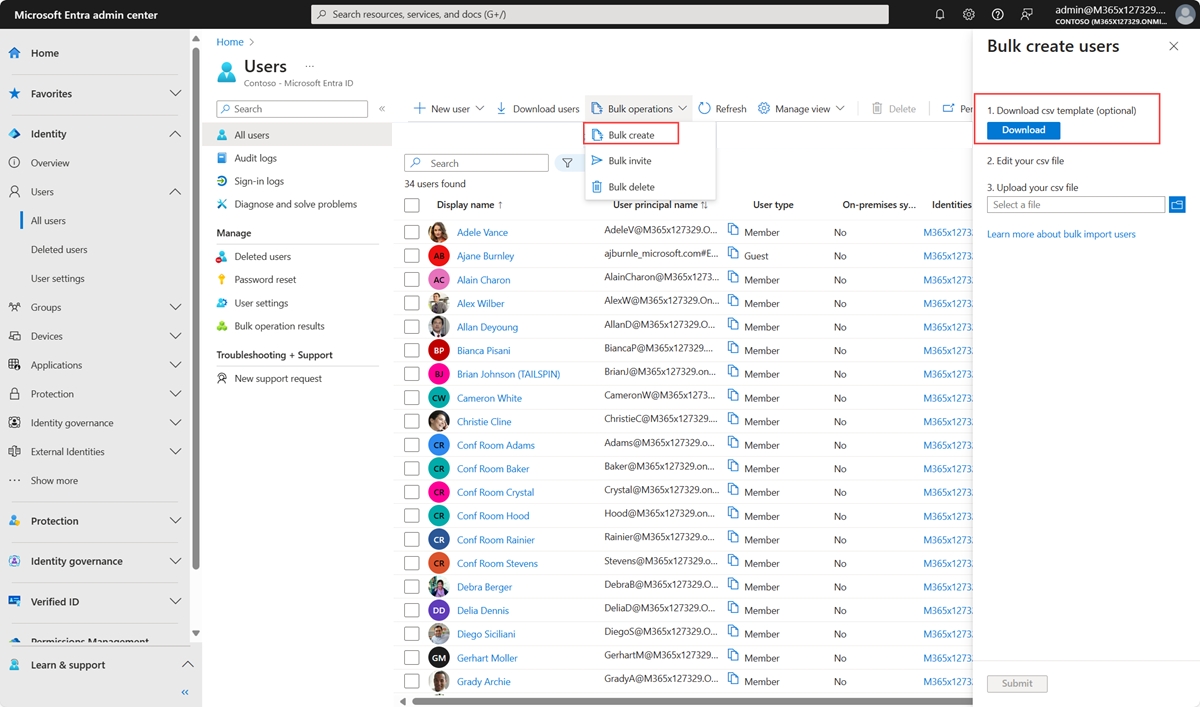
Open the CSV file and add a line for each user you want to create. The only required values are Name, User principal name, Initial password, and Block sign in (Yes/No). Then save the file.

On the Bulk create user page, under Upload your CSV file, browse to the file. When you select the file and select Submit, validation of the CSV file starts.
After the file contents are validated, you’ll see File uploaded successfully. If there are errors, you must fix them before you can submit the job.
When your file passes validation, select Submit to start the bulk operation that imports the new users.
When the import operation completes, you see a notification of the bulk operation job status.
If you experience errors, you can download and view the results file on the Bulk operation results page. The file contains the reason for each error. The file submission must match the provided template and include the exact column names. For more information about bulk operations limitations, see Bulk import service limits.
Check status
You can see the status of all of your pending bulk requests in the Bulk operation results page.

Next, you can check to see that the users you created exist in the Microsoft Entra organization either in the Azure portal or by using PowerShell.
Verify users
Sign in to the Microsoft Entra admin center as at least a User Administrator.
Select Microsoft Entra ID.
Select All users > Users.
Under Show, select All users and verify that the users you created are listed.
Verify users with PowerShell
REFERENCES
Last updated
Was this helpful?